How to Set Up Your PS5 for Optimal Picture Quality on a 4K TV
PS5 for Optimal Picture Quality. By following these steps, you should notice a marked improvement in the visual quality of your PS5 games. Details will be sharper, colors more vivid, and overall, you’ll enjoy an experience that truly showcases what next-gen gaming is all about. Additionally, many games offer settings such as "Performance Mode" (for higher frame rates) or "Quality Mode" (for higher resolution and visual effects).
ENTERTAINMENT
Camapa editorial
11/8/20245 min read
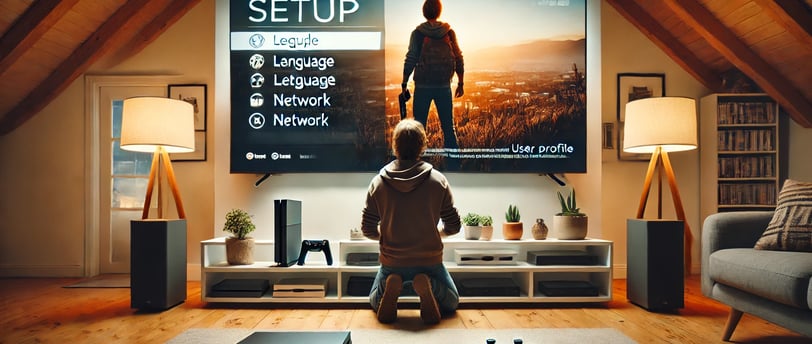

The PlayStation 5 is a powerful gaming console capable of delivering impressive visuals, particularly when paired with a high-quality 4K television. To fully maximize the gaming experience, it is essential to fine-tune both your TV settings and the PS5’s video output options to achieve the best image quality possible. By taking these steps, you can ensure an immersive, visually stunning experience that makes the most of the console's graphical capabilities. This guide walks you through optimizing your PS5 setup to ensure you're enjoying every detail in pristine 4K clarity.
1. Verify Your TV Supports 4K and HDR
First, confirm that your TV supports both 4K resolution and HDR (High Dynamic Range). You can typically check this information in the TV’s manual or within its settings menu. HDR technology enhances color vibrancy and realism, making it crucial for a visually enriched gaming experience. It offers an expanded color palette and better contrast, making bright scenes more dynamic and dark scenes more nuanced.
Most modern 4K TVs support HDR10, while some also support Dolby Vision, which provides enhanced metadata for even greater color accuracy and contrast. Ensure your TV has one of these HDR formats so you can fully take advantage of the PS5’s graphical capabilities.
2. Use a High-Quality HDMI 2.1 Cable
To get the best visual performance, use the HDMI 2.1 cable that comes with your PS5. HDMI 2.1 is necessary to support 4K resolution at up to 120 frames per second, which ensures a smoother experience, especially during high-speed gameplay. If your TV is compatible with HDMI 2.1, make sure to connect the PS5 to that specific port. HDMI 2.1 not only supports higher resolutions and frame rates but also enables advanced features like Variable Refresh Rate (VRR) and Auto Low Latency Mode (ALLM), both of which enhance gaming performance.
If your TV lacks HDMI 2.1, you can still achieve 4K at 60 frames per second, which provides excellent visual quality. However, to fully leverage the PS5’s advanced capabilities, HDMI 2.1 is recommended.
3. Configure 4K and HDR Settings on Your PS5
To achieve optimal visuals, ensure the PS5’s video output settings are properly adjusted. Follow these steps:
Access Settings: On the PS5 home screen, select the gear icon in the upper-right corner to open Settings.
Select Screen and Video: Scroll down to find "Screen and Video."
Set Resolution to Automatic: Under "Video Output," set the resolution to "Automatic." This allows the PS5 to select the highest resolution that your TV supports, ideally 4K.
Enable HDR: Set HDR to "Automatic" so that it activates whenever supported by a game or application.
Enable Deep Color Output: Set "Deep Color Output" to "Automatic" for richer colors and better overall image quality. This setting allows the PS5 to make full use of the TV’s color depth capabilities, resulting in more lifelike visuals.
4. Adjust the RGB Range
The RGB range setting should align with your TV’s capabilities to ensure accurate color reproduction:
Full RGB Range: If your TV supports a full RGB signal, set the RGB range to "Full." This setting delivers deeper blacks and more vibrant colors. If you notice black areas appearing crushed or overly dark, set the RGB range to "Limited." Ensuring that the RGB settings on your PS5 match those of your TV will help you achieve consistent color fidelity.
Incorrect RGB settings can cause the picture to appear either washed out or too dark, so experiment with these settings to find the configuration that looks best on your particular TV model.
5. Enable ALLM (Auto Low Latency Mode)
Modern 4K TVs often support ALLM, which switches the TV to Game Mode automatically when gameplay is detected. Game Mode reduces input lag, making your controls more responsive. To activate ALLM on your PS5:
Access Settings: Under "Screen and Video," find and enable ALLM if your TV is compatible.
Benefits of ALLM: Enabling ALLM means your TV will prioritize response time during gameplay, which is critical for fast-paced action games where responsiveness can make a significant difference.
6. Activate 120Hz Refresh Rate (If Available)
If your TV supports a 120Hz refresh rate, you can enjoy smoother visuals and improved responsiveness in games that support high refresh rates:
Navigate to Screen and Video Settings: Under "Video Output," set "Enable 120Hz Output" to "Automatic."
Not all games support 120Hz, but enabling this option will make a substantial difference for those that do. Higher refresh rates provide smoother motion and greater input accuracy, especially in competitive titles where precision is crucial.
7. Calibrate HDR for Optimal Performance
To ensure your TV’s HDR settings are properly calibrated for the PS5, follow these steps:
Access HDR Calibration: In the "Screen and Video" section, select "Adjust HDR."
Follow the Calibration Prompts: The PS5 will guide you through a series of screens to adjust brightness until the symbols are barely visible. This ensures that you’re seeing the full range of colors and contrasts as intended.
HDR calibration is vital for achieving the best balance between brightness and color accuracy. Incorrect calibration can lead to either overly dark or washed-out visuals, detracting from the overall experience.
8. Enable Game Mode on Your TV
For optimal gaming performance, enable Game Mode on your TV. This setting minimizes input lag and optimizes the picture for gaming. The steps to activate Game Mode vary depending on the brand of your TV, but it is usually found within the "Picture" or "Advanced Settings" menu.
Game Mode generally disables certain post-processing effects that may enhance movie quality but add lag during gameplay. Enabling this feature is crucial for getting immediate feedback from your inputs during fast-paced gaming sessions.
9. Disable Power Saving Features
Some power-saving features on your TV can degrade picture quality by reducing brightness or limiting resolution. To avoid these issues, disable power-saving features on your TV during gaming. Similarly, on your PS5, go to "Settings > System > Power Saving" and adjust power-saving features to avoid reducing performance.
Disabling power-saving settings ensures that your TV and PS5 operate at peak performance without compromising visual quality to save energy.
10. Check HDMI Input Settings on Your TV
Certain TVs have specific HDMI inputs that are optimized for gaming and support advanced features such as 4K at 120Hz or VRR (Variable Refresh Rate). Make sure your PS5 is connected to an HDMI port that provides the full bandwidth necessary for these advanced features.
Consult your TV’s user manual to identify which HDMI ports offer the best performance. Many newer TVs label ports as "HDMI 2.1" or "Gaming Optimized," which are ideal for your PS5 connection.
Final Thoughts
By following these steps, you should notice a marked improvement in the visual quality of your PS5 games. Details will be sharper, colors more vivid, and overall, you’ll enjoy an experience that truly showcases what next-gen gaming is all about. Additionally, many games offer settings such as "Performance Mode" (for higher frame rates) or "Quality Mode" (for higher resolution and visual effects). Feel free to experiment with these options to find the balance that best suits your preferences.
Remember, different games may benefit from different settings. Some titles might look best with Quality Mode activated for enhanced visuals, while others are better enjoyed in Performance Mode for increased frame rates. Take the time to adjust these settings based on the specific demands of each game.
Now, grab your controller, sit back, and prepare to experience your PS5 at its absolute peak performance! With these optimizations, your gaming sessions will be richer, more responsive, and visually breathtaking—delivering an experience worthy of next-gen gaming.
Camapa Editorial
camapaeditorial@gmail.com
© 2024. All rights reserved.
Our mission at Camapa Editorial is to explore, analyze, and present insights within these fields in a way that both educates and inspires further inquiry. Whether delving into groundbreaking scientific discoveries, examining the intricacies of athletic performance and emerging sports, or exploring the multifaceted world of entertainment, Camapa Editorial aims to be a trusted guide in your journey of learning and exploration.
